


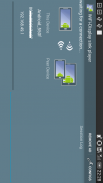
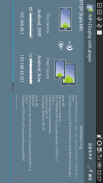
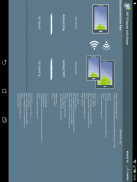
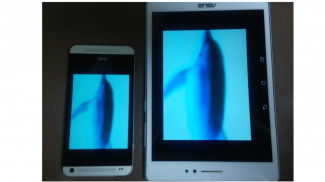
WiFi-Display(miracast) sink

وصف لـWiFi-Display(miracast) sink
The device running this application will be a Miracast sink and can be connected by another Android device via "Cast Screen".
(The Miracast Sink device is a device that becomes the display side in Miracast.)
Usage:
1. Please enable if Wifi is disabled.
2. Start this application on the device you want to display.
3. check the device name for this application.
4. On the other Android device, Please start Miracast connection settings.
5. Wait until the device name confirmed in step 3 is displayed.
6. Start connection when you touch the displayed device name.
When the connection is established, it will be in the state that has been screen mirroring.
How to show Miracast connection settings:
This is different depending on the device, here are a few examples below.
Settings - (Wireless & Networks) - Media output
Settings - (Wireless & Networks) - (More) - PlayTo
Settings - (Connect and share) - Screen Mirroring
Settings - Display - Cast Screen(Wireless Display / Share Cast / ScreenMirroring etc..)
Known issues:
1. HDCP is not supported.
For this reason, from some of the devices can not be connected.
Or, the screen during playback, such as video content may become black screen.
2. UIBC supports only single touch.
Because the developer is Japanese, please forgive me that it is unfamiliar with English.
It supports multiple CPU architectures.(ARMv5/ARMv7/x86)
</div> <div jsname="WJz9Hc" style="display:none">سيقوم الجهاز تشغيل هذا التطبيق أن يكون Miracast تغرق ويمكن ان تكون مرتبطة من قبل جهاز الروبوت آخر عبر "شاشة المصبوب".
(الجهاز Miracast بالوعة هو الجهاز الذي يصبح الجانب العرض في Miracast.)
الاستعمال:
1. يرجى تمكين إذا تم تعطيل واي فاي.
2. بدء هذا التطبيق على الجهاز الذي تريد عرضه.
3. تحقق من اسم الجهاز لهذا التطبيق.
4. على جهاز الروبوت الأخرى، يرجى بدء إعدادات الاتصال Miracast.
يتم عرض 5. انتظر حتى اسم الجهاز أكد في الخطوة 3.
6. بدء الاتصال عند المس اسم جهاز عرض.
عندما يتم تأسيس الاتصال، سيكون في الدولة التي تم الشاشة متطابق.
كيفية إظهار إعدادات الاتصال Miracast:
وهذا يختلف تبعا للجهاز، وهنا بعض الأمثلة أدناه.
إعدادات - (اللاسلكية والشبكات) - وسائل الإعلام الانتاج
إعدادات - (اللاسلكية والشبكات) - (المزيد) - PlayTo
إعدادات - (التواصل والتشارك) - شاشة النسخ المتطابق
الإعدادات - العرض - شاشة المصبوب (العرض لاسلكي / شارك الفيلم / ScreenMirroring الخ ..)
مشاكل معروفة:
غير معتمد 1. HDCP.
لهذا السبب، من بعض الأجهزة لا يمكن ان تكون مرتبطة.
أو، على الشاشة أثناء التشغيل، مثل محتوى الفيديو قد تصبح الشاشة سوداء.
يدعم 2. UIBC مسة واحدة فقط.
لأن المطور الياباني، يرجى أن يغفر لي أنه من غير مألوف مع اللغة الإنجليزية.
وهو يدعم أبنية وحدة المعالجة المركزية متعددة. (ARMv5 / ARMv7 / x86) و</div> <div class="show-more-end">































